Generate a report with Google Sheets and share it with Google Drive
What we'll be doing
In this tutorial, we'll learn how to integrate Nitric with some popular Google service apis. We'll create a scheduled service which will run on a daily basis to create and share a Google Sheets document with another user.
Prerequisites
- The Nitric CLI
- Pipenv - for simplified dependency management
- A Google Cloud account with Sheets and Drive APIs enabled.
- Credentials for a Google service account.
Project setup
First, we'll create a new nitric project and install the necessary Python packages.
nitric new reports py-starter
pipenv install google-auth google-api-python-client
pipenv install --dev
You can now delete all files in the services/ folder, we'll create new services in this guide.
Authenticate with Google Cloud APIs
Start by creating a new folder inside 'service' named 'helpers' and creating a blank __init__.py to identify it as a python package.
We'll begin coding in a new file services/helpers/google.py, creating a function that can authenticate with Google's API and ensure our application has the necessary permissions.
import google.auth
from googleapiclient.discovery import build
import os
SCOPES = ['https://www.googleapis.com/auth/spreadsheets', 'https://www.googleapis.com/auth/drive']
def service_login():
creds = None
credentials_path = os.getenv('GOOGLE_APPLICATION_CREDENTIALS')
if credentials_path:
creds, _ = google.auth.load_credentials_from_file(credentials_path, SCOPES)
else:
raise ValueError("GOOGLE_APPLICATION_CREDENTIALS is not set, failed to load credentials")
return build('sheets', 'v4', credentials=creds), build('drive', 'v3', credentials=creds)
Create, populate and share a spreadsheet
Create a new sheet
def create_spreadsheet(title, sheets_service):
body = {'properties': {'title': title}}
spreadsheet = sheets_service.spreadsheets().create(body=body, fields='spreadsheetId').execute()
return spreadsheet.get('spreadsheetId')
Generate sample data for the report
import random
import datetime
def generate_dummy_data(rows=10):
data = [['Name', 'Date', 'Value']]
names = ['Alice', 'Bob', 'Charlie', 'Diana', 'Evan']
for _ in range(rows):
name = random.choice(names)
date = (datetime.date.today() - datetime.timedelta(days=random.randint(0, 365))).isoformat()
value = random.randint(100, 1000)
data.append([name, date, value])
return data
Insert the generated data into the spreadsheet
def insert_data_into_spreadsheet(spreadsheet_id, data, sheets_service):
range_name = 'A1'
body = {'values': data}
result = sheets_service.spreadsheets().values().update(
spreadsheetId=spreadsheet_id, range=range_name,
valueInputOption='RAW', body=body).execute()
print(f"{result.get('updatedCells')} cells updated.")
Share the generated spreadsheet with another account
def share_spreadsheet(spreadsheet_id, email_address, drive_service):
drive_service.permissions().create(
fileId=spreadsheet_id,
body={'type': 'user', 'role': 'writer', 'emailAddress': email_address},
fields='id'
).execute()
Daily report schedule
Next we'll pull it all together in our scheduled service, which will run daily and send an invitation to the specified user.
Create a file named report.py in the services directory, where you'll implement your scheduled task service.
Note: Nitric allows you to set schedules using simple expressions e.g.
7 days, you can also use cron expressions for more complicated requirements.
import os
from nitric.resources import schedule
from nitric.application import Nitric
from helpers import create_spreadsheet, generate_dummy_data, insert_data_into_spreadsheet, service_login, share_spreadsheet
report_schedule = schedule('run-a-report')
@report_schedule.every('1 days')
async def daily_report(ctx):
sheets_service, drive_service = service_login()
spreadsheet_id = create_spreadsheet("Daily Report", sheets_service)
dummy_data = generate_dummy_data(rows=20)
insert_data_into_spreadsheet(spreadsheet_id, dummy_data, sheets_service)
share_spreadsheet(spreadsheet_id, os.getenv('ADMIN_EMAIL'), drive_service)
Nitric.run()
Creating your credentials file in the Google Cloud Console
- Login into Google Cloud and create a new project.
- Ensure the Google Sheets and Drive APIs are enabled for your project.
- Navigate to "IAM & Admin" > "Service Accounts". Click "Create Service Account", enter the account details, and confirm by clicking "Create".
- Inside the service account details, go to the "Keys" section. Select "Add Key" > "Create new key", choose "JSON", and click "Create" to download the credentials file.
Environment Variables
We can now set environment variables with the values needed for the scheduled reporting to run. Create a file named .env in the root of your project and set the variables below, substituting the correct values for your setup.
GOOGLE_APPLICATION_CREDENTIALS=/path/to/your/service-account-file.json
ADMIN_EMAIL=admin@example.com
Ok, let's run this thing!
Use the Nitric Dashboard to trigger the task immediately, rather than waiting for the scheduled frequency.
Start your project and the Nitric server to emulate cloud services:
nitric start
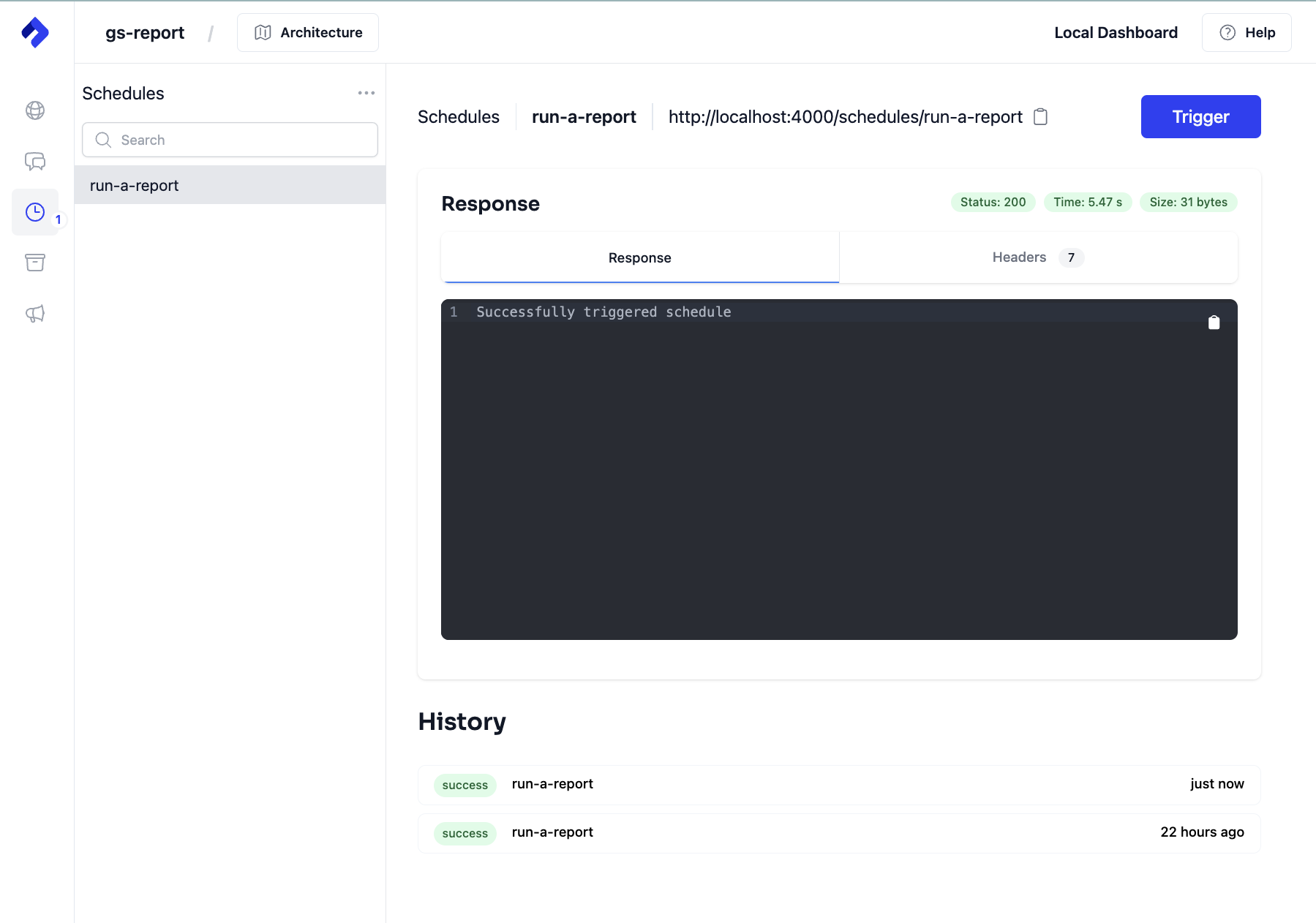
Deploy to the cloud
Without creating a separate IaC project, we can immediately deploy our application to the cloud. To do this start by setting up credentials and any configuration for the cloud you prefer:
To do this, we'll need to create a stack. A stack represents a deployed instance of an application, which is a collection of resources defined in the project.
nitric stack new
Let's try deploying it with the up command
nitric up
To tear down the application from the cloud, use the down command:
nitric down